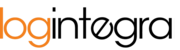This article explains the functionality of invitations for inviting Users to the system.
The platform allows for the addition of new Users through an invitation system.
To create an account for a new User, follow these steps:
- Go to the "Invitations" tab.
- To invite a new User, click the "+Invite" button.

- Upon clicking, a form for sending invitations will appear.

- In the "Invite" field, choose whether you are inviting a User to your own company or to a carrier/contractor.
- To invite a User to your company, select "To your company"
- To invite a carrier/contractor, select "Carrier" or "Supplier/Recipient."
- In the "Role" field, select the User's role, which corresponds to the group of permissions the invited User will have.
- If you are creating an invitation for someone from your own company, proceed to step 6.
- If you are creating an invitation for a carrier/contractor, two additional fields, "Country" and "NIP" (Tax Identification Number), will appear. Enter the country code of the company's origin and the NIP number of the contractor/carrier.

- In the "Email" field, enter the email address of the person for whom you want to create an account. The email address will also serve as the new User's login.
- After completing the necessary information, click the "Send" button.
- A message confirming the email has been sent will appear.

- The potential new User will receive an email with an activation link.
Please note: Providing the NIP number in the invitation form is for verifying the affiliation of the User accepting the invitation to a specific company. The person accepting the invitation is required to verify the NIP number of the company by completing a form:
If the provided NIP number does not match the one entered the invitation, the User will not be able to use the invitation.
This verification process is designed to minimize situations where the invited person registers a different company than intended by the Client's Administrator.