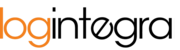Do you already have an account in the system? Check how to accept an invitation from another Client.
-> Existing User | How to Accept a Collaboration Invitation?
In the system, there are two types of invitation forms:
- User invitation to an existing company.
- User invitation along with the creation of a company profile.
Depending on the received invitation, the information provided during account registration will differ.
User Invitation to an Existing Company
An invitation associated with a specific inviting person and company requires only the provision of User account information. The account created through this method will be linked to the profile of the selected inviting company, and the User who utilizes the invitation will be recognized as an employee of that company.
To accept the invitation, find the invitation message in your email inbox (also check the "Junk" folder):
- The invitation email contains a link, "Join Logintegra Logistics Platform." Click this link.

- The invitation form will appear.
- Complete the form:

- First and surname - text field.
- Password - text field. Note: The password must have a minimum of 8 characters and include both lowercase and uppercase letters as well as numbers.
- Repeat Password - text field.
- Familiarize yourself with the terms of personal data processing, terms of service, and security instructions.
- Click the "Join" button (Note: The button will activate after accepting all data processing terms).
- The system will display the login page and a confirmation message regarding account registration. To log in to the application, provide the email address to which the invitation was sent in the "Email" field and the password you chose in the "Password" field.
User Invitation with Company Profile Creation
This invitation requires the completion of company information and User account details. The account created through this method will be linked to the profile of the newly created company, and the User who utilizes the invitation will be recognized as an employee of that company.
To accept the invitation, find the invitation message in your email inbox (also check the "Spam" folder):
- The invitation email contains a link, "Join Logintegra Logistics Platform." Click this link.
 The verification form for the tax identification number (NIP) will appear.
The verification form for the tax identification number (NIP) will appear.
- Complete the form:
- Country - the field will be automatically populated with the value chosen by the inviter.
- NIP - fill in the field with the company's tax identification number. Note: The value entered in this field must match the value provided by the inviter. If a different number is entered, company registration will not be possible.
- Click the "Next" button.
- The form for creating the company and User will appear. Complete the form:

- First and Last Name - text field.
- Password - text field. Note: The password must have a minimum of 8 characters and include both lowercase and uppercase letters as well as numbers.
- Repeat Password - text field.
- Company - text field.
- Abbreviated Company Name - text field.
- Country and NIP will be automatically populated, and these values cannot be changed.
- Familiarize yourself with the terms of personal data processing, terms of service, and security instructions.
- Click the "Join" button (Note: The button will activate after accepting all data processing terms).
- The system will display the login page and a confirmation message regarding account registration. To log in to the application, provide the email address to which the invitation was sent in the "Email" field and the password you chose in the "Password" field.