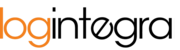Auctions and request for quotations are functionalities through which Clients select transport/logistics companies to fulfill the transportation of specific cargo. Both methods for obtaining offers/quotations are time-limited, and the deadline for submitting offers is visible in the details of the auction/RFQ after clicking the "Bid" button.

These two functionalities also differ in how the transportation company is selected:
- Auction: After the auction deadline, the company that has provided the best rate is assigned to the task of the "Carrier," thus securing the transportation for execution.
- Request for Quotation: The Client selects a company based on the received quotations, to which they will assign the task for execution. In this case, the submission deadline for quotations does not determine the selection of the transportation company.
Note: Once an offer is submitted, it cannot be increased; only a lower offer may be provided.
Submitting a Quotation for a Request for Quotation
To submit a quotation for a Request for Quotation, please follow these steps:
- Navigate to the "Transports" tab.
- Find the order with an active Request for Quotation to which you wish to add a quotation.
- Click the "Bid" button.
- The system will display the quotation submission form. In this form, there is a field labeled "Additional Requirements" through which the Client can communicate specific requirements for the transportation.
- Complete the following fields:

- Your Offer (numerical field)
- Comments on the Offer (text field)
- Confirm the quotation submission by clicking the "Save Offer" button.
- The submitted offer will appear in the "Price" column above the "Bid" button.

Submitting an Offer for an Auction
To submit an offer for an auction, please follow these steps:
- Navigate to the "Transports" tab.
- Find the order with an active auction to which you wish to add an offer.
- Click the "Bid" button.
- The system will display the quotation submission form. In this form, there is a field labeled "Additional Requirements" through which the Client can communicate specific requirements for the transportation.
- Complete the following fields:

- Your Offer (numerical field)
- Comments on the Offer (text field)
- Confirm the offer submission by clicking the "Save Offer" button.
- The submitted offer will appear in the "Price" column above the "Bid" button, along with the current position in the auction.

Withdrawing from an Auction/Request for Quotation
Instead of submitting an offer, you have the option to withdraw from a particular auction/Request for Quotation. Please note that withdrawal will not be possible once an offer/quotation has been submitted. To withdraw from participation:
- In an order with an active auction or Request for Quotation, click the "Bid" button.
- The offer submission form will appear.
- Click the "I am not interested" button without providing an offer.

- Confirm the withdrawal.

- The order with an active auction/RFQ will be removed from the table.