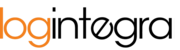To enable Transport Companies and Suppliers/Receivers to access shared orders, you need to create a connection between such companies. Linked companies will have access to orders to which they are assigned.
This applies to Transport Companies, which can gain access to loading/unloading operations created by Suppliers/Receivers, and thus have the ability to edit/add notifications and time windows. This way, both Contractor and Transport Companies will have visibility and the ability to edit shared orders.
Please note that permissions are set individually by Customer Administrators, so they may vary between different Customer Spaces.
To link a Contractor with a Transport/Logistics Company, make sure that both companies exist within the Customer Space you are working in (they are visible in the "Company" tab). If a particular company is not available in the "Company" tab, you should first create it. Please also read -> How to create a new company?.
Once both companies are available, follow these steps to link them:
- Open the "Companies" tab and then click on the name of the company with which you want to create a link to display its details.

- In the company's details view, find the "Partnerships" section.

- Click the "+Add partnership" button.

- The system will display a link creation window.
- In the "Contractor" field, start typing the name of the company you want to link. The system will automatically narrow down the list of companies based on what you've entered. Click on the company name from the list displayed by the system to confirm your selection.

- Please note that if a company is of type "Supplier/Receiver," the system will suggest companies of type "Carrier," and vice versa for companies of type "Carrier" suggesting "Supplier/Receiver" types.

- After selecting the company, the system will automatically populate the "NIP" and "Type" fields.
- Click the "Save" button.
- The linked company will appear in the "List of Linked Companies" section.