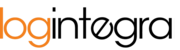Article Explaining Invitation Functionality -> Inviting Users to the System.
In the event that the Client/Carrier's company is already registered within the application, inviting an individual interested in creating an account should be accomplished from the "Companies" tab.
To initiate an invitation associated with a specific company:
- Navigate to the "Companies" tab.
- Locate the company to which you wish to extend an invitation and open its details by clicking the company name with the left mouse button.

- Within the company details, proceed to the "List of Users" section:

- Next, click the "+Invite" button.

- You will be redirected to the invitation creation form; please complete the following fields:

- Invite (mandatory field) – the system will automatically populate this field based on the company type.
- Role (mandatory field) – a dropdown selection. Choose the desired role from the list for the invited User. By default, the system will prefill this based on existing partnerships.
- Country (mandatory field) – the system will automatically populate this field based on the company's data.
- Taxpayer ID Number (NIP) (mandatory field) – the system will automatically populate this field based on the company's data.
- Email (mandatory field) – a text field. Provide the email address of the individual who will receive the invitation.
- Available Ramps (mandatory field) – a multi-selection list. Choose the warehouses and ramps to which the new User will gain access.
- Click the "Send" button to send the invitation to the email address provided in the form.
- The system will display a message confirming the invitation has been sent.