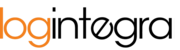Editing notifications using the "pencil" icon allows for a comprehensive simultaneous modification of:
- Advice details (driver, tractor, trailer),
- Time windows.
Access to this functionality depends on the granted permissions.
To initiate a comprehensive notification, edit:
- In the transports table, locate the assignment for which you wish to modify advice details,
- In the loading/unloading column, click on the pencil icon,

- Clicking this icon will launch the Schedule view:

- In the Schedule view, navigate to the day on which you want to reschedule the advice. You can achieve this using the navigation buttons within the Schedule:

- Once in the Schedule, on the day you wish to reschedule the advice, click a vacant (light gray) time slot using the left mouse button (LMB),

- Upon selecting the time window, the system will display the advice data editing form. At this point, decide whether to modify the existing data or keep them as they are:
- Save the entered data by clicking the "Save" button.

- The advice details and time window have been changed.