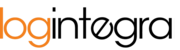How to Add a New "Courier" Type Order?
In the table, all transports are displayed, divided into sections containing orders of a particular type.
To add a new "Courier" type order, follow these steps:
- Click the "+Courier" button.
- This will open a form for creating a courier order.
- Complete the courier order creation form:

- Identification number (mandatory field) – text field.
- Reference number – text field.
- Get courier quotes – a dropdown field. Choose whether the system should retrieve quotations from courier services for further transport processing.
- Loading and unloading section:

- Address fields – start typing the company name to display related supplier/recipient companies. Then, left-click on the company name to add it to the stage.
- Adding a new address – to add a new address not on the list, click the (+) button and fill in the address details:
- Recipient – text field.
- Street – text field.
- Postal code – text field.
- City – text field.
- Country – dropdown field. Select the country code from the loading/unloading country list.
- Contact person (mandatory field) – text field. Enter the contact person's details in the order.
- Email address (mandatory field) – text field.
- Phone number (mandatory field) – numeric field with a connected dropdown field. Choose the area code from the dropdown list and enter the destination phone number.
- Loading/unloading time range – specify the time range for loading/unloading. Note that some courier services require a precise hourly range, so please provide hourly values in addition to the date.
- Couriers:

- Currency (mandatory field) – dropdown field. Select the currency in which the goods' declared value is specified.
- Incoterms (mandatory field) – dropdown field. Choose the appropriate incoterms conditions from the dropdown list.
- Invoice for goods – This section is mandatory for DHL courier orders outside the EU to comply with PLT (Paperless Trade) requirements.

- Invoice number – text field.
- Invoice date – calendar field.
- Attached invoice – a place to attach a PDF scan of the invoice.
- Packages (mandatory section):

- +Add:


- Package length [cm] – text field.
- Package width [cm] – text field.
- Package height [cm] – text field.
- Package weight [kg] – text field.
- Number of packages – text field.
- Packaging type – dropdown field.
- Package contents – text field.
- Value of goods (per piece) – text field.
- Click the "OK" button to save the packaging.
- +Add:
- Notes:

- To save the courier order after completing all the data, click the "Save and Close" button.
- The order has been created.