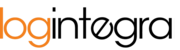The system allows you to determine the size of the time window based on the number of pallets entered a given advice. The algorithm depends on the storage zone and works the same way for all ramps within a specific zone. To configure the algorithm, follow these steps:
- Enter threshold values for the number of pallets to which the system will adjust the size of the advice time window.
- Consider an additional parameter called "Constant value in minutes added to the unloading time in windows," which is available in the general warehouse settings.
If you create an order with a quantity of pallets not covered by the algorithm, the system will create a window of default size for the warehouse based on the parameter available in the general warehouse settings.

Additionally, the system will add a constant value from the parameter "Constant value in minutes added to the length of the unloading in the time slots" to each window.

Configuration of the Storage Zone Algorithm
To configure the time window size algorithm:
- Open the "Settings" tab.
- In the "Warehouses" section, select the warehouse for which you want to set the algorithm for a specific zone.

- In the warehouse settings, start editing the zone:

- Go to the "Algorithm for calculating the time window size" section.
- The algorithm consists of one or more separate settings, each comprising:

- Number of pallets (upper limit): This is a threshold value for which all equal or smaller values of pallet quantity will create a time window of the size specified in the "Unloading time in minutes" column.
- Loading time in minutes: This is the value corresponding to the time window size for a given threshold quantity of pallets entered the advice.
- To add a new parameter to the algorithm, click the "+Add" button.
- A parameter creation form will appear. Fill in the fields:
 Number of pallets (upper limit): Numeric field.
Number of pallets (upper limit): Numeric field.- Unloading time in minutes: Numeric field.
- Click the "Save" button to add the new parameter to the algorithm.
Note: To avoid errors in calculating window sizes, the values of the "Number of pallets (upper limit)" parameters in the algorithm should not overlap or conflict with each other.
Editing an Existing Algorithm Parameter
To edit an algorithm parameter for calculating the window size:
- Open the algorithm settings (Settings -> Warehouse Editing -> Zone Editing -> Time Window Size Calculation Algorithm section).
- Select the parameter you want to edit from the list and click the edit button.

- An edit parameter form will appear.
- Make the necessary changes in the "Number of pallets (upper limit)" and/or "Unloading time in minutes" fields.
- Confirm the changes by clicking the "Save" button.
Note: To avoid errors in calculating window sizes, the values of the "Number of pallets (upper limit)" parameters in the algorithm should not overlap or conflict with each other.
Setting a Constant Value Added to Window Length for the Entire Warehouse
In the general warehouse settings, there is a parameter called "Constant value in minutes added to the unloading time in windows"

This parameter specifies a constant value added to the window size regardless of the algorithm for a specific zone. The constant value can be used, for example, to add time for printing and checking delivery/transport documents.