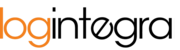Upon logging into the application, proceed to the "My Account" tab. To do so:
- Click on the User icon located in the upper right corner next to the Help icon.
- After expanding the User menu, click on "My Account."

- Subsequently, you will be redirected to the "My Account" section. In the displayed form, click on the "Change Password" button.

- Then, complete the password change form:

- Once the form is filled out, click on the "Save" button at the bottom of the page.
The password has been changed. Please use the new password for your next login to the application.