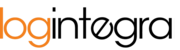The loading and unloading section is available in the forms of certain order types. This section has been added to display all loading and unloading points within a given assignment.

Adding Additional Loading/Unloading Stages
This section encompasses various functionalities, described as follows:

- Adding additional loading/unloading points - Click the "+Load" or "+Unload" button to add more pick-up/delivery locations. For assignments involving multiple loading/unloading points, the system allows reflecting these pick-ups/deliveries in the assignment form.

- To remove an additional loading/unloading stage, click the "X" button corresponding to the undesired loading/unloading, then confirm the removal of the stage;

Completing Address Data
In the address data, the system allows adding associated supplier/receiver companies and selecting the client's warehouses for the loading/unloading. The ability to choose a supplier/receiver company or a client's warehouse for a specific stage depends on the configuration of that stage.
- When a stage permits the selection of a client's warehouse, the "Warehouse" field will be visible:

- When a stage enables the selection of a company and the entry of an address, fields for choosing the company and entering address data will be available:

To complete a stage with a client's warehouse:
- Select an available warehouse from the list in the "Warehouse" field,

- The system will automatically fill in the remaining address data,
- Complete additional fields:
- Loading/Unloading Time Window - the provided values determine the time window within which the notification time frame can be scheduled in the Schedule,
- Weight - enter the weight of the cargo,
- Volume - enter the volume of the cargo,
- Waybill (WZ) - enter the assignment's waybill number,
- Number of pallets - indicate the number of cargo pallets. Note: based on this value, the system will calculate the size of the assignment's time window.
To complete a stage with supplier/receiver data:
- In the "Company" field, start typing the company's name to display associated supplier/receiver companies. Then, click the company's name using the left mouse button (LMB) to add it to the stage.

- Click the "Address" field to display addresses associated with the selected company. Start typing an address to narrow down the available list. Then, select an address from the list by clicking the appropriate value using the left mouse button (LMB):

- If the address is not on the list, click the "+" button to add a new address:

- Complete additional fields:
- Loading/Unloading Time Window - the provided values determine the time window within which the notification time frame can be scheduled in the Schedule,
- Weight - enter the weight of the cargo,
- Volume - enter the volume of the cargo,
- Waybill (WZ) - enter the assignment's waybill number,
- Number of pallets - indicate the number of cargo pallets. Note: based on this value, the system will calculate the size of the assignment's time window.