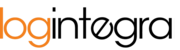The application allows you to add dedicated windows, which are reservations for slots under the time windows for unloading/loading of selected Contractor/Carrier firms. Dedicated windows only reserve space in the warehouse for the notification of a specific company and are not notifications themselves.
Dedicated windows are only visible to firms to which they have been assigned and to Customer Users.

For Users of other firms that are not assigned to a dedicated window, the dedicated window is displayed in a blocked state.

To add a dedicated window:
- Open the "Schedule" tab.
- Go to the settings for dedicated windows, which are located at the bottom of the schedule.

- Select a company or department from the list for which you want to add a dedicated window. The "Company" and "Department" fields are text fields with built-in search options, which means that after starting to type in the field, the system will suggest existing companies and departments for which dedicated windows can be created.
- When a value is selected in the "Company" or "Department" field, click the Left Mouse Button (LMB) in an empty space in the Schedule to create a dedicated window.

- The system will create a dedicated window for the specified company in the chosen location.

- Click the "eraser" button to finish creating dedicated windows.

To delete a dedicated window:
- Open the "Schedule" tab.
- Locate the dedicated window you want to delete.
- Click the Left Mouse Button (LMB) on the dedicated window.

- Confirm the deletion of the window.

- The dedicated window has been deleted.