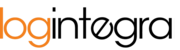The application allows you to create schedule blockade. Locks are time windows in which it's not possible to add notifications for loading/unloading time windows. Locks can be used to mark breaks in the work of warehouse teams, ramps, or days off.
Locking a single window of the default size
- Click the Left Mouse Button (LMB) in an empty (light gray) space in the Schedule.

- The system will create a blockade window in that location.

Locking an entire ramp
The system allows you to lock an entire ramp if there are no other time windows (notifications, blockades, dedicated windows) on that ramp. To lock an entire ramp:
Move all notification windows to adjacent ramps.
Delete or move existing dedicated windows.
Remove any existing locks on the ramp.
Then, click the Left Mouse Button (LMB) on the header of the ramp.

The system will create a blockade for the entire ramp.

Deleting a blockade window
Locate the blockade window you want to delete in the schedule.
Click the Left Mouse Button (LMB) on the blockade window.

The system will remove the specified blockade window.