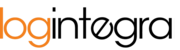Templates are used to set blocked and dedicated time windows for a month or an entire year. Users with Administrator roles have access to template management functionality.
Creating a new template:
- Go to the Schedule tab.
- On the right side, click the "Templates" button.

- After clicking, you'll see the following view:


- If you want to save a template, select the days on which the template should be saved. In the "save template for" field, you can choose a specific month or the entire year. Then, for the selected period, you should mark the days of the week that the saved template should apply to. With the settings shown, the template will be saved in August 2021, from Monday to Friday.

- You can place gray time windows in the template. Gray windows block specific time slots. You can block individual windows by clicking on an empty space in the schedule. You can also add a note to these windows by clicking on the note icon.

- You can block an entire slot by clicking on the slot's header.

- You can also add dedicated time windows to the template. To do this, select a supplier or carrier.
- Then, click on an available time window.
 If there are already templates set in the schedule, you can use an existing template from a specific day. To do this, select the appropriate date in the "Copy Template From Day" field. After selecting a date, gray and dedicated time windows from that day will automatically be applied to the template.
If there are already templates set in the schedule, you can use an existing template from a specific day. To do this, select the appropriate date in the "Copy Template From Day" field. After selecting a date, gray and dedicated time windows from that day will automatically be applied to the template.
- Once all the necessary windows have been added to the schedule, click the "Save" button.
- After saving, a message will appear confirming the successful save of the template.