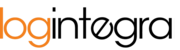In the schedule, you have access to the following views: daily, two-day, four-day, weekly, and HD.
Daily View of the Time Window Schedule
All users have access to the daily view.
The daily view of the warehouse is the default view when you navigate to the Schedule tab.
- To set the daily view, click the "Day" button.

- In this view, the schedule displays all time slots in the warehouse throughout the day.
- You can shift the daily view by one day (single left or right arrow) or by a whole week (double left or right arrow)


Weekly / 2-Day / 4-Day View of the Time Window Schedule
- All users have access to multi-day views.
- To set a multi-day view, click the button corresponding to the number of days you want to see in the schedule.

- In this view, you can see individual time windows over several days.

- You can shift the multi-day view by one day (single left or right arrow) or by a whole week (double left or right arrow).

HD (High Definition) View of the Time Window Schedule:
- All users have access to the HD view.
- Set the HD view by clicking the "HD" button.

- In this view, the schedule is designed for display on large screens, such as in a warehouse.

- You can navigate the HD view by moving one day backward or one day forward using the navigation arrows.

- To deactivate the HD view, click the "Turn off HD" button.

Switching to the Schedule of Another Warehouse
- In the Schedule tab, expand the list with the warehouse name.

- From the list, select and click on the name of the warehouse whose schedule you want to open.
- The current name on the list indicates the warehouse whose schedule is currently being displayed.