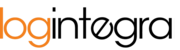Changing the time and date of advice or the ramp is possible from the Schedule tab. Users with the appropriate permissions can reschedule advice in the schedule for different times, days, or ramps.
Changing the Time
To shift advice to a different time or ramp in the daily view:
- Click and hold the selected window with the left mouse button, then drag it to a different time.

- The delivery/pick-up times in the delivery table will automatically update with the new data.

- Rescheduling advice to a different ramp works in the same way: click with the left mouse button and drag the window to another ramp.
Changing the Date and Time
Advice can also be moved to different days, but this can be done in the two-day, four-day, or weekly view.
- Click the "2 Days/4 Days/Week" button on the settings toolbar in the upper right corner.

- The schedule view will automatically change to display the selected time period.
- To move a time window to another day, click with the left mouse button on the chosen window and drag it to another day, selecting an available slot on a specific ramp.
- The time window will be saved in the new location in the schedule of time windows.

- The current date and time, as well as the unloading point details, will be saved to the transport and displayed in the transport table.

Transferring advice to another day in the Transport table
- In the transport table, locate the order for which you want to change the advice date.
- In the unloading column, click the pencil icon.

- After clicking this button, you will be taken to the Schedule view.

- In the Schedule view, navigate to the day to which you want to reschedule the advice using the schedule navigation buttons.

- Once you are on the desired day in the Schedule view, click with the left mouse button on an available (light gray) time window.
- After clicking on the available window, the advice details will appear. At this point, you can edit them or leave them as they are.
- Finally, click the "Save" button to confirm the rescheduling of the advice. This way, the advice has been successfully moved to another day.