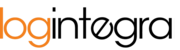For one-stage loading/unloading processes with immediate notification and a time window, the system requires input of assignment, advice, and time window reservation data.
To create a loading/unloading process with advice:
- Log in to the system,
- In the upper right corner, the possible order types available for advice will be displayed. If you have access to multiple order types, they will appear under the "+Plan" button. If you have access to only one order type, its name will be displayed:
 or
or
- Click the order type you wish to notify using the left mouse button (LMB),
- The system will display a loading/unloading creation form specific to the settings of the respective client. The forms may vary. Below is the most comprehensive current version of the assignment form:

- Complete the form,
- Order Number - enter the loading/unloading assignment order number,
- Planned Advice Date - this is not a binding advice date. The date determines the day the system will display upon transferring to the Schedule for selecting the time window. This date can be adjusted in the Schedule,
- Carrier - this is a selection field; begin typing the company's name to display the list of associated companies, then select the company from the available list. If the assignment is being created by a User from a Transportation/Logistics company, this field will be automatically populated with the name of that company.

- Driver's Information (name, document number, phone number) - enter the details of the driver who will be present at the loading/unloading. The system will suggest driver information in this field, based on previously advice drivers or those listed in the resource list (only for Transportation/Logistics companies). You can also enter new information.
- Tractor and Trailer Information - enter the registration number of the tractor and trailer,
- "The information entered into the form may be legally processed by Logintegra Ltd." - this is a mandatory field; it signifies consent to process the driver's data within the system and to display this information to all Users who have access to this advice.
- Loading and Unloading Section (a full description of this section can be found in this article -> Loading/Unloading Section) - provide the loading and unloading locations, fill in the quantities of loaded/delivered pallets, along with Waybill (WZ) numbers and dimensional data. Additionally, you can add more loading/unloading locations in the case of deliveries/pick-ups from multiple sites.

- Click the "Next" button,
- The system will display the Schedule view,
- Click a vacant slot in the Schedule using the left mouse button (LMB) to reserve a advice time window,

- The added advice is now visible in the Schedule,

- It is also visible in the list of Transports.